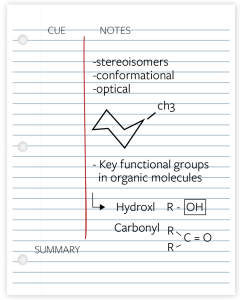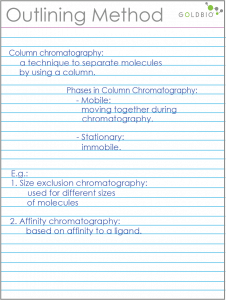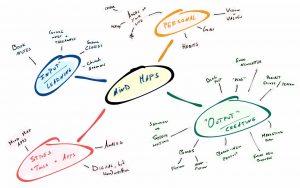Taking notes isn’t just about recording what is said in class, or what is in your textbook. Good note-taking helps us process and retain information. Expanding on our notes after class, making connections to what we already know and reframing concepts in our own words can help us build understanding, and can help identify areas where we need more information.
Thankfully, taking good notes is a skill that can be improved with time and practice. A great step towards taking better notes is to consider the strategies or methods that work best for you and the courses you are taking. Whether you are writing with pen and paper, on a tablet, or on a laptop, note-taking methods can help you get more out of your notes. There is no single correct way to take notes, but the resources listed here might help you find something that works for you. These methods can be used while you are in class, and they can be used to help you re-structure your notes while studying.
Popular Methods
Cornell Note-Taking System
The Cornell method provides a format for organizing notes. Though this system can be adapted to meet your needs, one common layout involves dividing a page into three sections. A small column for keywords and questions (sometimes referred to as “Cues”). A larger note-taking column for main ideas and facts. And a space at the bottom of each page for summary or reflections, which should be filled in with a few sentences after class.
For more details, check out the following resources from Cornell University:
Outline Method
The Outline Method is a popular approach to taking linear notes. Though it has many useful applications, it may be less helpful for courses that do not follow a linear presentation of ideas.
With this method, main ideas take the form of headings, with subtopics and details indented as they come lower in the hierarchy. Bullets or numbers can be used to help stay organized, along with highlighting, color-coding, and underlining text.
For more details, check out the following resources:
From Manchester Community College, Outline Method (Video)
From toolshero.com: Outline Method of Note Taking
Mind Mapping
Mind Maps for note-taking can take many forms. You can hand draw your maps on paper, or create them digitally, using tools like PowerPoint or an app. While you can use mind maps while taking notes in class, they can also be used when studying, brainstorming, setting goals, or planning a project.
Mind maps allow you to show relationships between ideas. Primary concepts are typically centered on a page, with subsequent ideas branch out from the center. Mind maps are flexible, and can work well when you are jumping between topics, or tackling abstract ideas. Images, icons, and color can all be used to help create mental triggers that work for you.
For examples and inspiration, check out these videos on how some people use mind maps:
Want more information on note-taking? Check out the video below from Crash Course and this article from Oxbridge Essays: Lecture notes: note-taking tips that really work.
DSC Notes
DSC Notes is an accommodation that involves a student receiving class notes from a peer. After participating in the interactive process with a DSC counselor, a student registered with the DSC may have this accommodation as an option.
Students who are registered with the DSC and are interested in note-taking support, may want to review our Assistive Technology page on note-taking tools.
DSC Notes Providers
What is a DSC Notes Provider
DSC Notes Providers share a copy of their class notes with students who are registered at the Disability Services Centers and have DSC Notes as an accommodation. A DSC Notes Provider must be currently enrolled in the classes in question, and is responsible for uploading notes to the assigned UCI SharePoint folder by the end of each class day.
DSC will contact you via email if there is a student requesting DSC Notes for a class you’re enrolled in.
In the effort to provide notes to DSC students as soon as possible, the DSC may assign these positions on a first come first serve basis. As such, please be timely in responding and submitting a sample of your notes when requested. DSC only needs one notes provider per course.
DSC Notes Providers are volunteers who may select one of the following as a form of compensation:
- Community Service Hours (CS): You may receive up to 30 hours per class.
- Nominal Fee/Stipend: You may be paid $35/unit. You must attend a hiring session and complete necessary hiring paperwork to receive your nominal fee/stipend.
How To Upload Notes on SharePoint
If you are a DSC Notes Provider, you will need to upload your notes to SharePoint by the end of each class day.
- 1. Open a private or incognito window on your computer or smartphone.
- 2. Copy and Paste the unique link sent to you by email in the browser.
- 3. The following window will appear:
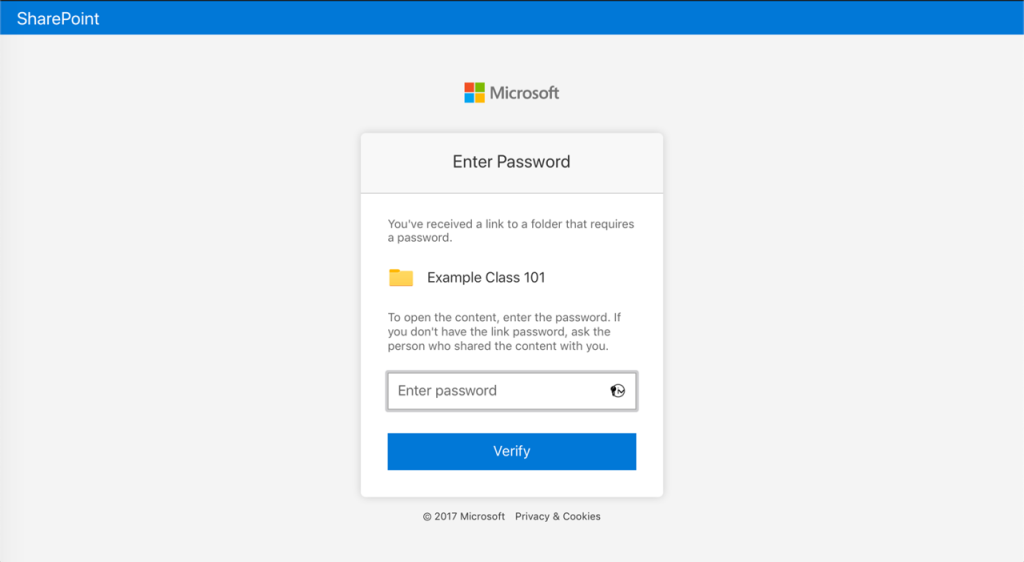
- 4. Enter the unique password provided to you by DSC Notes.
- 5. Once you have successfully entered your password, you will see the following page:
- 6. To upload your notes, click ‘Upload,’ then click ‘Files’:
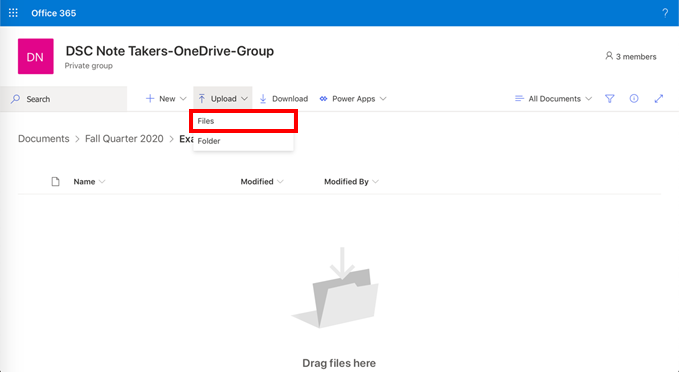
- 7. Select the file on your computer or smartphone that you wish to upload.
- 8. Once uploaded, you will see your file displayed as follows:
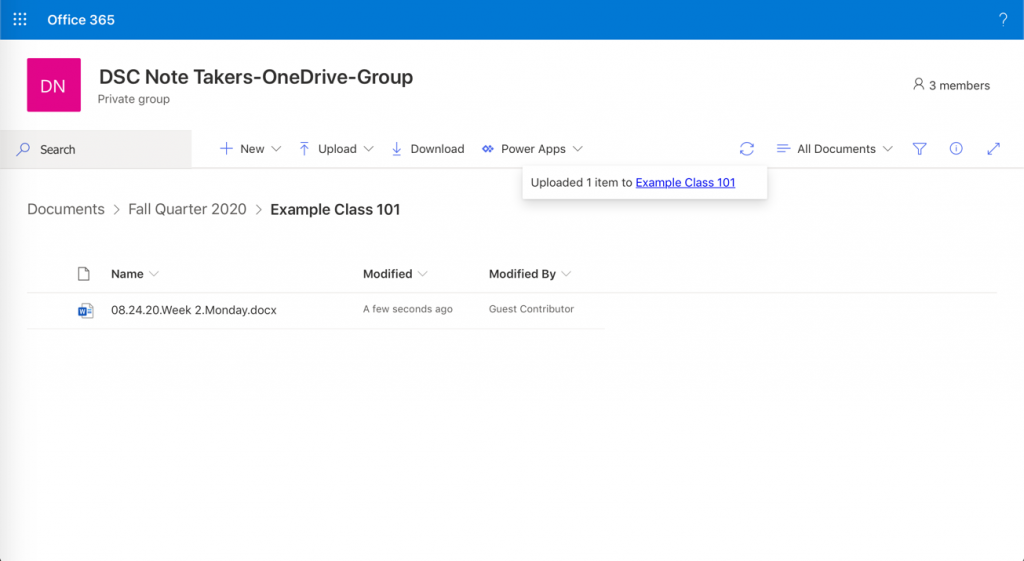
- 9. Please note that you will not have access to rename your notes once uploaded. Consider naming your notes in one of the following formats prior to uploading to SharePoint:
- MM.DD.YY (e.g. 10.18.23)
- Week#.Day. (e.g. Week1.Monday)
- 10. Your identity will not be revealed to anyone viewing your notes. Instead, you will be named ‘Guest Contributor’11. To further protect your identity, please refer to the document titled “Remove Metadata” to learn how to remove your personal information from content being uploaded to SharePoint.
How To Remove Your Metadata
If you are a DSC Notes Provider, removing your metadata from your notes before uploading to SharePoint will help protect your privacy.
Microsoft Windows automatically stores personal information in each saved file, such as Author or Username, in each file on your workstation.
To remove Metadata from Microsoft Word or Adobe PDF files,
Right click on the file properties and browse to the 3rd tab, titled “Details”.
At the bottom, there should be a link which states “Remove Properties and Personal Information” as shown below:
Clicking on this will allow you to either:
- Create a Copy with all possible properties removed
- Manually remove specific properties:
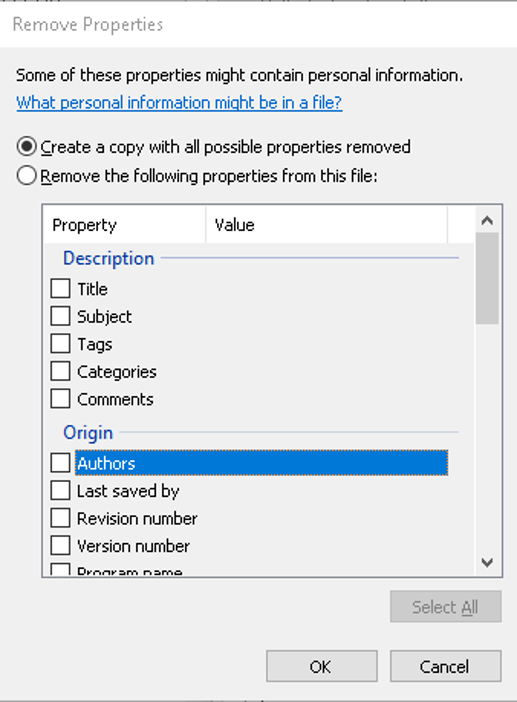
Once your metadata/personal-info has been removed, the file is now ready to be shared anonymously.
Students with a DSC Notes Accommodation
View Notes on SharePoint
If you have DSC Notes as an accommodation, you can access your notes on SharePoint at the end of each day.
- Copy and Paste the unique link sent to you by email in the browser.
- A login window will appear where you can submit your password:
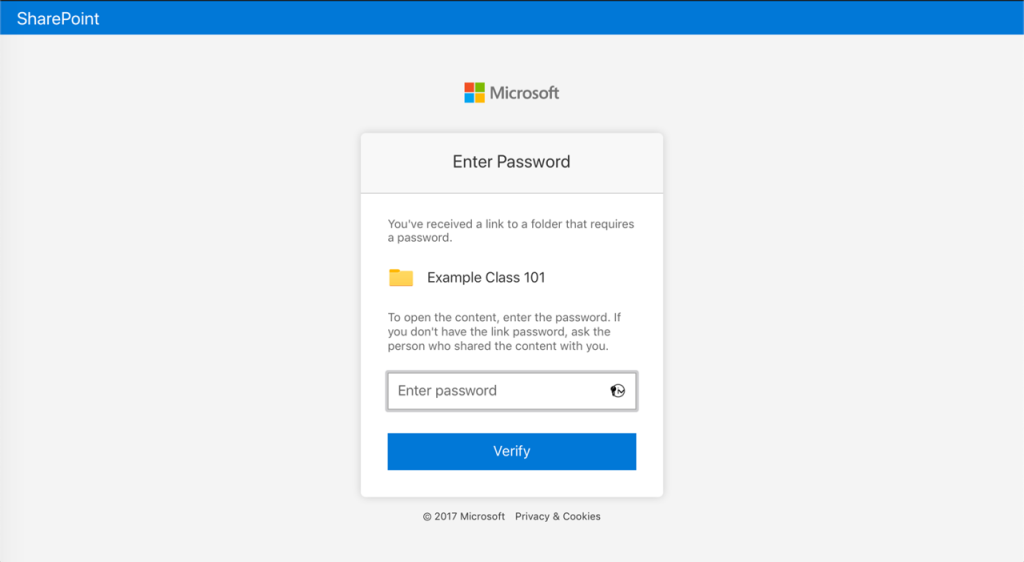
- Enter the unique password provided to you by DSC Notes.
- Once you have successfully entered your password, you will see a page similar to the following:
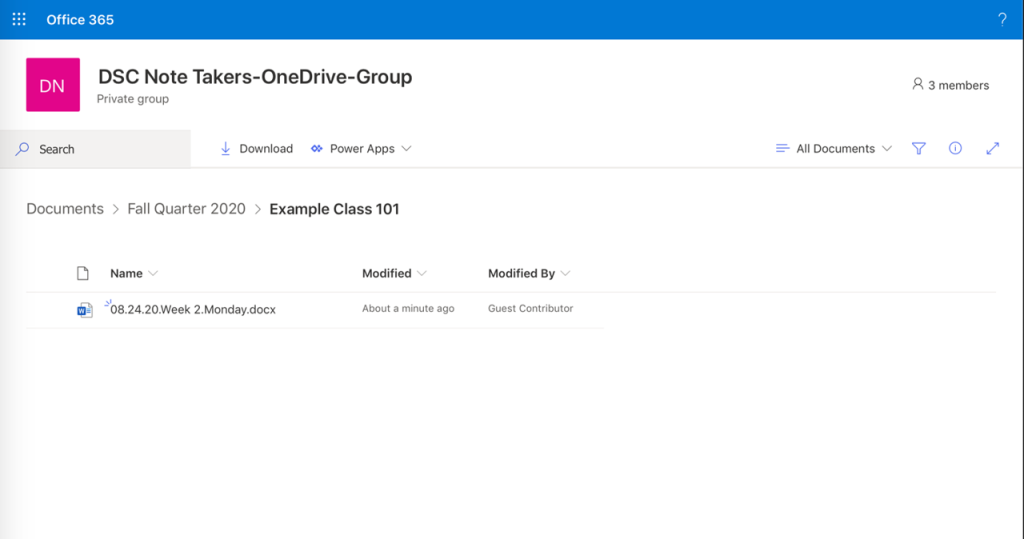
- Here is where your Notes Provider will have uploaded their notes. To open, preview, or download the notes:
- Hover over a row until 3 vertical dots appear.
- Click the option that you prefer. ‘Open’ will open your notes in your browser and ‘Download’ will allow you to save the file on your computer or smartphone.
Since the SharePoint link has an expiration date of when you can access it (the last day of finals during that quarter), it is recommended that you download the notes to your device (laptop, smartphone, tablet, etc.) so that you can reference them after the quarter is over if you need to.
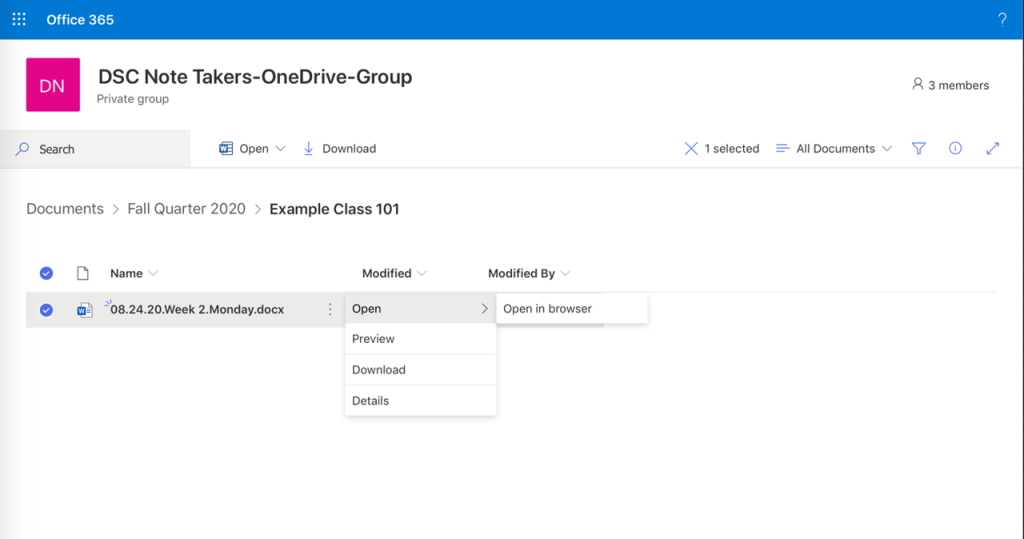
Get Help with DSC Notes
Whether you are a student who receives peer notes as an accommodation, or you are a DSC Notes Provider, if you have questions or concerns please contact DSC Notes Coordinator, at dscnotes@uci.edu.
Assistive Technology
Whether you prefer to take notes with pen and paper or you prefer digital note-taking, you might benefit from a note-taking tool to aid you in writing and reviewing your notes.
Get Support
If you need more support or have questions about anything presented here, reach out to your DSC Counselor.